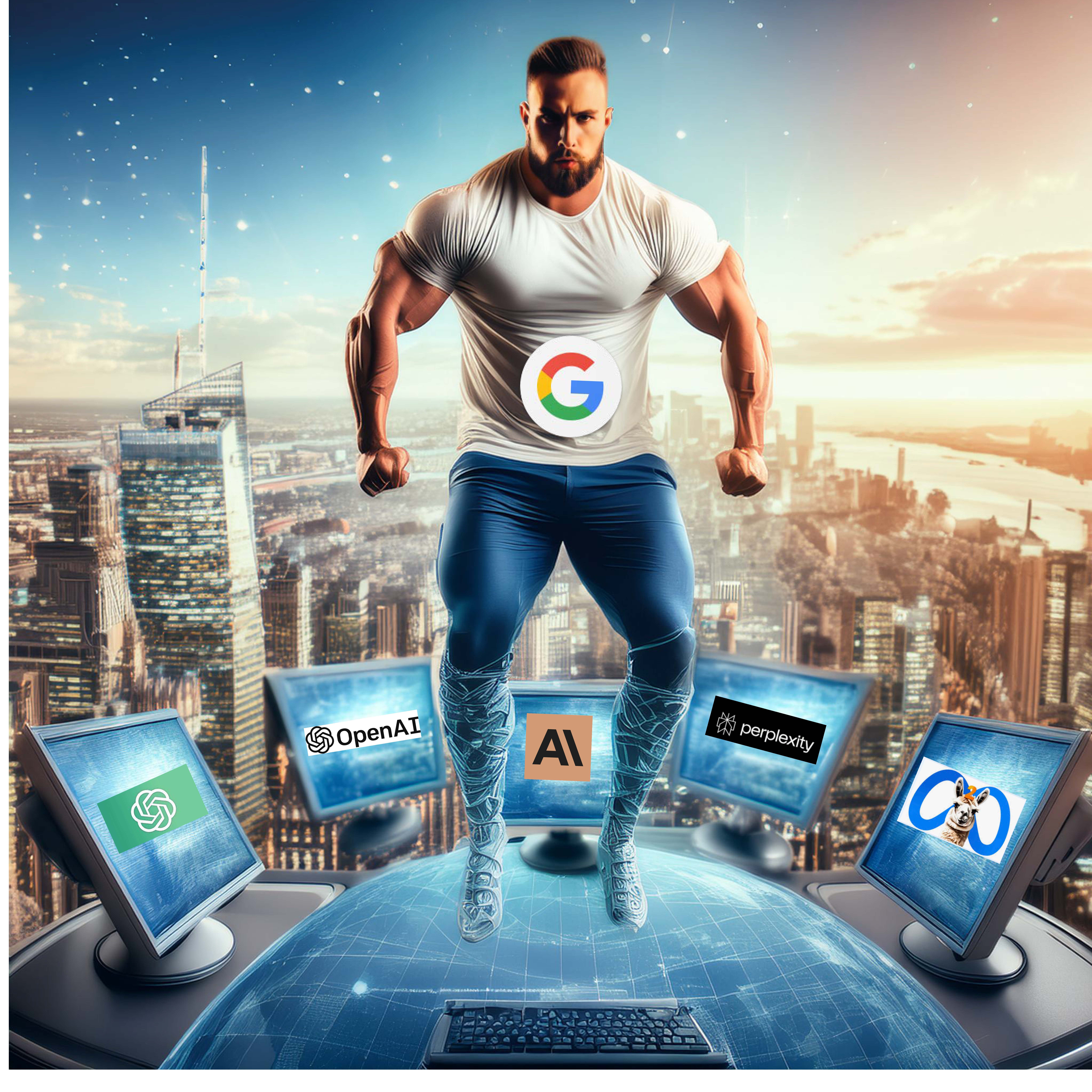Hello! Are you ready to embark on an exciting adventure of creating a website? Perfect, because I’m here to guide you step by step.
Together, we will turn your ideas into a digital reality using the most popular and intuitive tool: WordPress. With a global market share of 40% of websites[1], it has become the platform of choice for millions of users. So, fasten your seatbelt, we’re about to start our journey!
Step 1: Plan Your Website
Creating a website is no different from building a house. You need a clear plan before you start laying the bricks. What do you want your website to accomplish? Who is the target audience? What type of content will you produce? A clear understanding of these elements will help you choose the right design and features for your site.
Step 2: Choose a Domain Name
The domain name is your website’s unique address on the internet, like “mysite.com.” It should be simple, easy to remember, and ideally, reflect the purpose of your site or your brand. You can purchase a domain name from many providers, including GoDaddy, Bluehost, or Namecheap. The cost typically ranges from €10 to €50 per year but can go up to several thousand euros for highly sought-after domain names.
Step 3: Select Web Hosting
Your website needs a place to live, and that’s where web hosting comes in. You rent space on a server where your website files will be stored and accessible to online visitors.
There are many hosting providers, some specifically optimized for WordPress, such as SiteGround, Bluehost, or Kinsta. Choosing good hosting is crucial for your site’s performance and security. Prices vary, but expect to pay at least €5 per month for quality service.
Step 4: Install WordPress
Once you’ve subscribed to hosting, it’s time to install WordPress. Many hosting providers offer one-click WordPress installation, making the process easy even for beginners. Once WordPress is installed, you can access your site’s admin interface by adding “/wp-admin” to the end of your URL.
Step 5: Configure Your WordPress Site
Welcome to the WordPress dashboard! Here, you can change your site’s title, slogan, language, and local time. I also recommend keeping your site private until it’s ready to launch. You can do this in the search engine visibility settings.
Step 6: Choose a WordPress Theme
Choosing a theme is an exciting step.
It’s like picking the color and style of your house. WordPress offers thousands of free and premium themes.
Feel free to browse the WordPress theme directory, read reviews, and choose a theme that suits your needs and brand. Once you’ve picked a theme, you can install and activate it directly from your dashboard.
Step 7: Add Content
Now it’s time to fill your site with content. This is the soul of your website, what will engage your visitors and make them want to come back. Start by creating basic pages like home, about, services, contact, and a blog. Don’t forget to add new blog posts regularly to keep your site fresh and interesting.
Step 8: WordPress Plugins
Think of plugins as superpowers for your site. They can add extra functionality and improve your site’s performance. There are plugins for almost everything, from SEO to contact forms to image galleries.
Remember that every plugin you add consumes resources, so use them wisely. I recommend starting with Yoast SEO for search engine optimization, Akismet for spam protection, and Contact Form 7 for contact forms.
Step 9: SEO Optimization
Let’s talk about SEO (Search Engine Optimization). In simple terms, it’s the art of optimizing your site and content for search engines so they can easily find you. This involves choosing the right keywords, using effective titles and descriptions, creating internal and external links, and much more. A plugin like Yoast SEO can assist you with these tasks.
Step 10: Launch Your Site
Congratulations! You are now ready to launch your site. Make sure your site is indexable by search engines and submit your sitemap to Google Search Console to help Google understand your site’s structure.
You did it! You’ve created your own website with WordPress. Remember that creating a website is a journey, not a destination. There will always be new things to learn, new challenges to overcome, and new opportunities to seize.
So, keep exploring, experimenting, and having fun with WordPress. And remember, you’re never alone on this journey. The WordPress community is here to help you. So, share your experience, ask questions, learn from others, and grow with them. Happy website creation!
I hope this guide has helped you understand how to create your own website with WordPress. Feel free to come back to this guide whenever you need it and share your own tips.”
[1] Source: W3Techs Usage Statistics and Market Share of WordPress, September 2021.
FAQ
1.How do I set up WordPress after installation?
Configuring WordPress is a crucial task to get your website started on the right foot. You can access your site’s admin interface by adding “/wp-admin” to the end of your URL. In the dashboard, you can change the site title, slogan, and other basic settings. This is also where you can configure table prefixes for your WordPress database.
2.What are the key elements of SEO for WordPress to keep in mind?
SEO for WordPress is a vast field. Key elements include optimizing titles and meta descriptions, creating internal links, optimizing site speed, and installing an SEO plugin like Yoast SEO to assist you. Additionally, Google Search Console is a valuable tool that can guide you in improving your site’s ranking.
3.Which WordPress plugins should I install on my site?
There are many WordPress plugins that can enhance your site’s functionality. SEO plugins like Yoast SEO are essential for improving your site’s ranking. If you want to create an online store, WooCommerce is the most popular choice. Contact Form 7 is an excellent option for adding contact forms to your site. Don’t forget to regularly update your plugins for security and performance.
4.How can I get a domain name for my WordPress site?
A domain name is your site’s unique address on the internet. You can purchase one from providers like GoDaddy or Namecheap. Choose a name that is simple, easy to remember, and reflects your brand or site’s purpose. After purchasing, you can link it to your web server so that people can access your WordPress site using that domain name.
5.How can I create a WordPress site for free?
You can create a WordPress site for free using the free version of WordPress available on WordPress.com. However, this version has limitations in terms of customization and features. For greater flexibility, you can download WordPress from WordPress.org, which is an open-source platform.
You’ll need a web server to install WordPress locally. You can use software like XAMPP or MAMP for this. Then, create a database, install WordPress, choose a WordPress theme, and you’re ready to go. Don’t forget to click the “Save” button after each change.